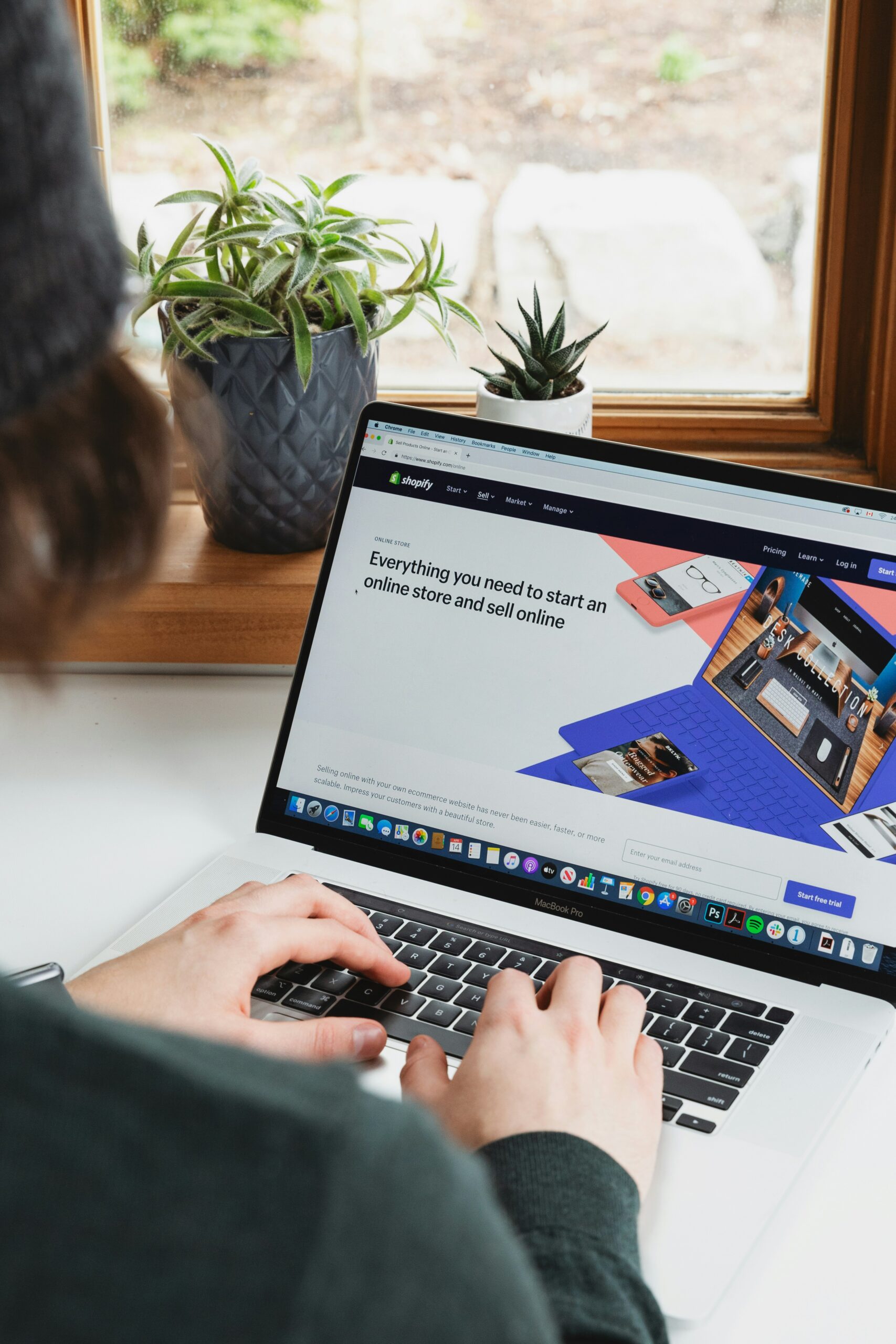There are two main ways to add products to your Shopify store: manually, one at a time, or by uploading a bulk list using a CSV file. This guide will cover both methods.
Adding Products Manually
- Log in to your Shopify admin panel.
- Click on “Products” and then “Add product”.

- Enter a title and description for your product.
- Add high-quality images and/or videos of your product. Don’t forget to include alt text for accessibility!
- Set your pricing and inventory details, including SKU (stock keeping unit) and quantity.
- In the “Organization” section, you can categorise your product and add tags for better organization.
- Standard Shipping – Under “Shipping”, you can specify the weight and dimensions of your product for accurate shipping calculations. – if not relevant, finish these steps then jump to the Custom Shipping option, point 11.
- Edit the Search Engine Listing to personalise how it will appear on Google.
- In ‘Publishing’ ensure the online store is selected for you item to appear in your shop.
- Click “Save” to publish your product to your online store.
- Custom Shipping – In settings, select Shipping and Delivery. Then choose the relevant profile, select Manage Products and select the product. Then
Uploading Products with a CSV File
If you have a large number of products to add, using a CSV file is a time-saver. Here’s how:
- Download a sample CSV file from Shopify to understand the required format https://help.shopify.com/en/manual/products/import-export/using-csv. This file includes all the product details you can upload, like title, price, inventory, etc.
- Fill out the CSV file with your product information. Make sure to follow Shopify’s formatting guidelines for a successful upload.
- Go back to your Shopify admin panel and click on “Products” and then “Import”.
- Click “Add file” and select your completed CSV file.
- There are some optional settings you can choose here, like whether to publish the products to all your sales channels or overwrite existing products with the same handle (product URL).
- Review the import details and click “Import products” to upload your list.
Additional Tips
- Shopify recommends keeping your CSV file under 15MB for a smooth upload.
- You can use apps from the Shopify App Store to help you manage your product data and even source products from suppliers.
For more detailed instructions and helpful visuals, you can refer Shopify’s Help Center resources on adding products:
https://help.shopify.com/en/manual/products/add-update-products
If you need further help or want any updates made to your site, please don’t hesitate to get in touch!